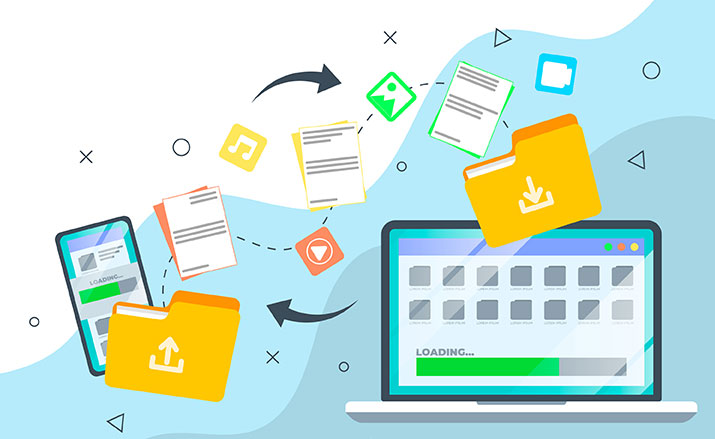Google LLC is a technology company specializing in products and services related to the internet. It is an American company that gives facilities like search engines, cloud computing, software, hardware, and online advertising technologies, etc. Most of us use the search engine facility of Google the most by creating an account with them. There are lots of facilities in a Google account like Gmail, YouTube, Maps, Play Store, Drive, Photos, Duo, and so much more that have made our lives so much easier.
In the Google Drive account, most of you have lots of files and folders stored in personal or professional categories. Using this account facility safely is of the prime importance so that the data doesn’t get compromised in any way. PC Cleaner optimizer from IGS Cleaner helps in taking care of the technical issues associated with the files and folders accessed on the PC. Sometimes there is a need to transfer the files and folders on Google Drive from one account to another for any particular reason. Google has given some methods to transfer files and folders from the Google Drive account, and they are mentioned below in detail:
Sharing Method
- Firstly, you have to go to the browser to sign in to your Google account to begin this process.
- Select all the files and folders on Google Drive, and then click on the “Share” button on the upper right corner of your screen.
- Thereafter type the email address you want to share the files and folders in the box called “Share with people and groups”, and then click on the “Send button”.
- Once the files and folders are shared then go to the share button again and click on the email address with which sharing happened.
- Click on the downward triangle showing “Editor” next to it, and select the “Make Owner”, then confirm it in the prompt box to complete transferring files and folders from one Google Drive account to another.
Download Method
- Start by opening your browser and then sign in to your Google account.
- Create a new folder in Google Drive, and then move all your current files and folders in it.
- Right-click on the new folder to select the “Download” option.
- A compressed Zip file will be created in some time depending on the size and no. of files and folders in your Google Drive account.
- Once the download is complete, then you can transfer it to another Google account after uncompressing the files and folders. Multifunctional PC Cleaner plays a key part in ensuring that the zip and unzip of the files and folders process happens smoothly.
Google Takeout Method
- Sign in your Google account on the browser, and then go to the “Data and Personalisation” option.
- Scroll down to see the “Go to Google Dashboard”, here you have to click on the “Download your data” link.
- Thereafter the Google Takeout screen will open, consisting of many items selected already, you will need to click on the “Deselect all” option and then locate the “Drive” item by scrolling down.
- Here, click on the checkbox, and then click on “All Drive data included” to select the files and folders you want to transfer and click “Ok”.
- Then you will come back to the opening page from where you need to scroll down and click on “Next step”.
- Once you get redirected to a new page, then you will have to “Choose the file type, frequency & distribution” option.
- Click on the “Create Export” to start files and folder extraction from your Google Drive account which can be transferred to another Google account at your convenience.
These are the options given by Google for transferring the files and folders from the Google Drive account. You can also use the third party service method like Multicloud to facilitate this process. Importance of PC Cleaner like the IGS Cleaner is massive in terms of ensuring that the processes for file and folder transfer from Google Drive account are performed efficiently. There are many methods to transfer the data from Google account for us, but we must use the method most suitable to use while it being less time consuming than all others.