
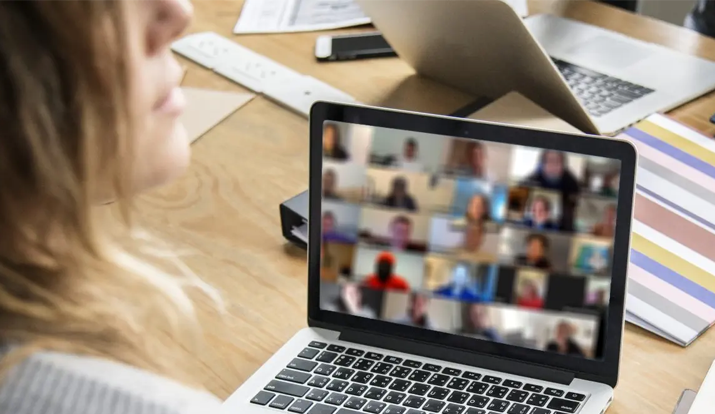
Zoom is the hottest videoconferencing company that is used by many organizations, startups alike. An ideal app that became immensely popular during the pandemic era when people were forced to embrace work from home
Zoom has undeniably attracted tons of users but so have the issues and problems that have increased with its popularity. One such common problem that a Zoom user faces is a lag or skipped frames which could be quite frustrating at times of important lectures and meetings. It is fairly easy to fix it though, read along this article to find out some easy fixes regarding a Zoom Lag.
1. By Disabling Background Filters In The Zoom Settings
Navigating Work from Home became much easier thanks to the virtual background feature by Zoom. Be it the enviable bookshelves, a private jet, actual virtual conference room, Hawai, coffee shops, or the Game of thrones chair, Zoom actually provides a pretty good amount of Filters and Backgrounds to whisk your co-workers away with an impressive view.
The app however uses AI and a bit more CPU usage to deliver a seamless experience. That is why consider turning them off by going into the Zoom Settings > Background & Filters > Virtual Backgrounds > None.
2. By muting the Audio & Video when not in use
This is another way to ensure that your Zoom streams are lag-free and smooth.
When your microphone is not in use, turn it off. This may seem a little prudent but it totally works! Because Zoom uses our audio stream and downloads it even if we’re not talking, the unnecessary information gets downloaded to Zoom servers resulting in inconsistencies. Do turn them off so that Zoom can use that precious resource in improving video quality.
Similarly, you can stop the video (if the moderator is okay with you doing so) if it is not in use. The video data usage works the same way as audio and does consumes data and a lot of bandwidth. By turning off the video and the webcam you can effectively manage the speed and video quality of Zoom.
3. By Getting Rid Of Software Issues & Insufficient Hardware Problems
This means the lag is being made on your end, and the problems surfacing are on your system.
First problem, your computer might be infected with a virus or malware, which is creating slow internet speed issues. This is a major problem on its own, so make sure you have good updated anti-virus software installed (Windows Defender is a good choice too).
However, more commonly the lag is generated by other apps you may have installed on your PC, which is running all the time, wasting resources. If you have a weaker or insufficient RAM machine, it will lead to high CPU usage and insufficient memory problems. Even if your PC has space, it is worth optimizing your connection, as you don't want those resources to be wasted.
The problem with this is that many programs/processes are currently running in the background without your knowledge. And even if you do determine to find out what apps are consuming your several resources, the odds are that you can't do much about it. The only way to free up those precious resources is to uninstall the apps that are utilizing them.
4. By Closing The Unnecessary Apps In The Background
Zoom is a high-maintenance app that is known to compete with your other applications for delivering superior video quality
Step 1: Hit the start button, type Task Manager, here the tab will open that will show you the Apps and background processes your computer is currently running.
Step 2: If you see any apps consuming a lot more CPU usage, you can select that app and End Task mentioned at the bottom.
What you will need is a temporary solution that lets you clear things instantaneously before you agree to the "join the call" button, repairing slow Zoom connections for the future.
Step 3: Another simpler way is -- you can choose Computer Cleaner Software IGS Cleaner who will automatically make sure your app does not get lagged due to the apps running in the background.
This will clear the apps from the background and deliver you the optimum speed that you need for your zoom video conferencing.